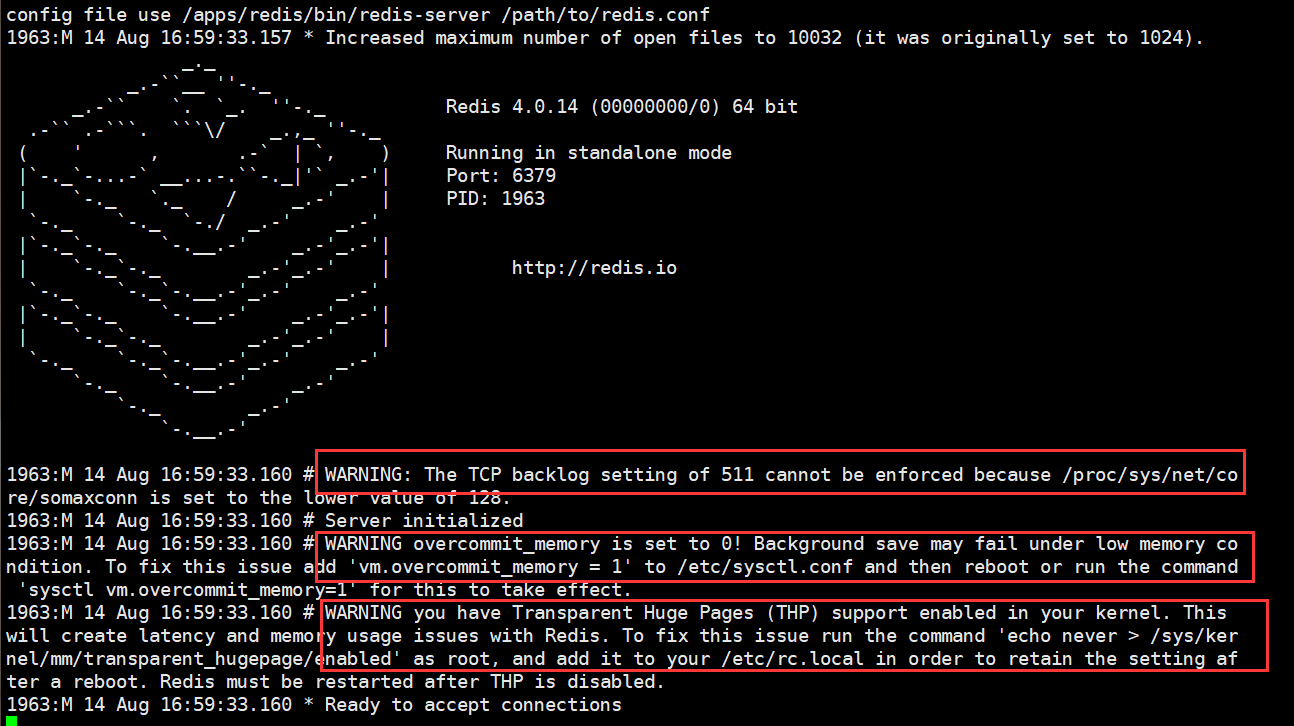已知在虚拟机 VMWare 给指定服务器新增一块 100G 大小的硬盘
以 /data 目录为例,将 /data 目录挂载到新增磁盘上
0.对新增磁盘进行分区(关于 Linux 分区知识,请点击这里)
# 这里新增的磁盘名称叫 /dev/sdb
[root@localhost ~]# fdisk /dev/sdb
# 输入 m, 得到帮助,可以按照提示操作进行分区了
# 因为这块硬盘只有 100G,所以我只打算分一个区,这里是需要输入 n,然后接下来都按 Enter 键,默认即可,最后输入 w 保存退出
[root@localhost ~]# fdisk /dev/sdb
Welcome to fdisk (util-linux 2.23.2).
Changes will remain in memory only, until you decide to write them.
Be careful before using the write command.
Command (m for help): m
Command action
a toggle a bootable flag
b edit bsd disklabel
c toggle the dos compatibility flag
d delete a partition
g create a new empty GPT partition table
G create an IRIX (SGI) partition table
l list known partition types
m print this menu
n add a new partition
o create a new empty DOS partition table
p print the partition table
q quit without saving changes
s create a new empty Sun disklabel
t change a partition's system id
u change display/entry units
v verify the partition table
w write table to disk and exit
x extra functionality (experts only)1.将分区后的磁盘格式化成xfs类型
[root@localhost ~]# mkfs.xfs /dev/sdb12.创建临时挂载点至该硬盘上
[root@localhost ~]# mkdir -p /mnt/data
[root@localhost ~]# mount /dev/sdb1 /mnt/data
# 查看有没有挂载成功
[root@localhost ~]# df -h
Filesystem Size Used Avail Use% Mounted on
devtmpfs 7.8G 0 7.8G 0% /dev
tmpfs 7.8G 0 7.8G 0% /dev/shm
tmpfs 7.8G 11M 7.8G 1% /run
tmpfs 7.8G 0 7.8G 0% /sys/fs/cgroup
/dev/mapper/cl-root 45G 39G 6.6G 86% /
/dev/sda1 3.0G 221M 2.8G 8% /boot
tmpfs 1.6G 0 1.6G 0% /run/user/0
/dev/sdb1 100G 0 0G 0% /mnt/data3.将 /data/ 下面的数据迁移到临时目录 /mnt/data
[root@localhost ~]# rsync -avzP /data /mnt/data/4.删除原来的 /data 目录下文件
[root@localhost ~]# rm -rf /data/*5.卸载 /dev/sdb1 硬盘
[root@localhost ~]# umount /dev/sdb16.设置开机挂载
[root@localhost ~]# vim /etc/fstab
# 末尾追增一行
/dev/sdb1 /data xfs defaults 1 2
# 保存退出7.挂载 /etc/fstab 中未挂载的分区
[root@localhost ~]# mount -a8.检查挂载是否成功
[root@localhost ~]# df -h
Filesystem Size Used Avail Use% Mounted on
devtmpfs 7.8G 0 7.8G 0% /dev
tmpfs 7.8G 0 7.8G 0% /dev/shm
tmpfs 7.8G 11M 7.8G 1% /run
tmpfs 7.8G 0 7.8G 0% /sys/fs/cgroup
/dev/mapper/cl-root 45G 39G 6.6G 86% /
/dev/sda1 3.0G 221M 2.8G 8% /boot
tmpfs 1.6G 0 1.6G 0% /run/user/0
/dev/sdb1 100G 15G 86G 15% /data